Hardware Reset
- Turn off the printer and disconnect the printer cable.
- Press and hold the POWER button then turn on the printer.
- The LED indicator must be green.
- Press and release the RESUME button , the indicator (L.E.D.) should be orange.
- Press and release the RESUME button again, the indicator (L.E.D.) should be green.
- Release both buttons.
Software Reset
- Reconnect the printer cable
- Open General Tools Software
- Select USB Port and then select "EEPROM CLEAR"
- Push the "MAIN" bottom and "PLATEN" bottom in to "CLEAR WASTE INK COUNTER" box
- The led printer will be blinking for few moment and it should be reset
- Finally, push the "RELEASE" bottom and then push the "QUIT" bottom to exit program
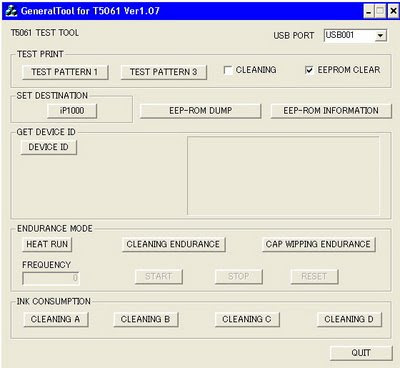
Click Here to Download the Resetter









No comments:
Post a Comment