Before opening the Epson adjusment program, make sure there it is power on, properly connected to your computer and most of all there’s no pending print task in your printer.
Follow the steps below:
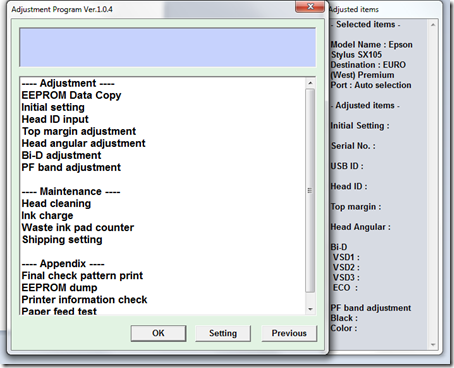
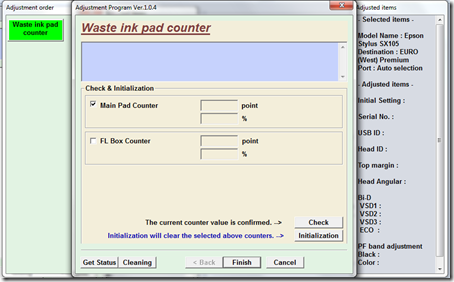
Check on Main pad counter and click on “Initialization” button and the program will reset the protection counter.
Click to download the utility program
Follow the steps below:
Open the Adjprog.exe. Click “Accept” button to open the program
Select Model Name, Destination, Port
Then Click “Particular adjustment mode” button.
Then Click “Particular adjustment mode” button.
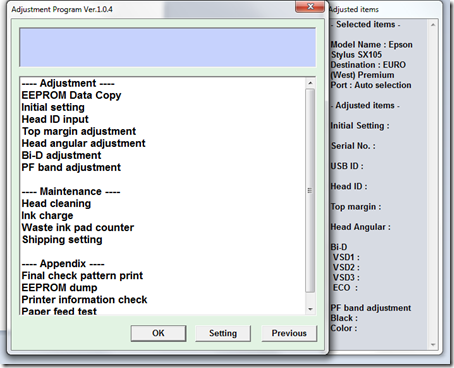
Select on “Waste ink pad counter” and click “OK” button
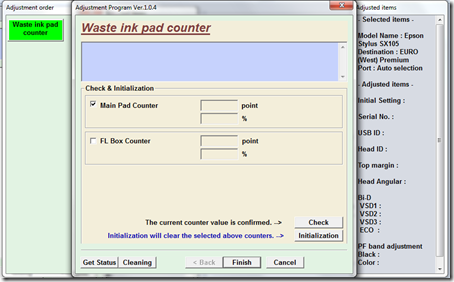
Check on Main pad counter and click on “Initialization” button and the program will reset the protection counter.
- Turn off the printer as a program instructed then turn on again
- Finish
Click to download the utility program






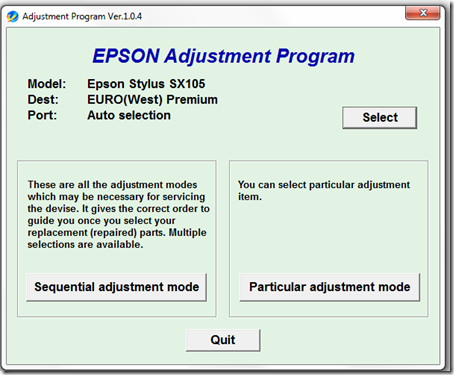
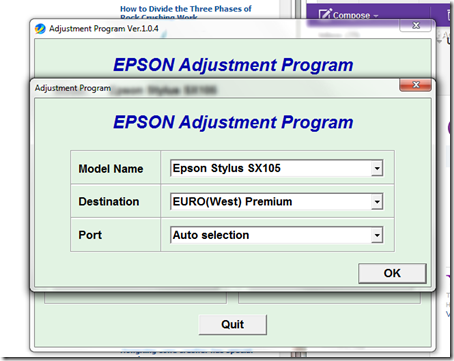



4 comments:
Great!!! Thank you so much for your help.
Thank you very much really :)
Not working, get an "Ink Out Error" nothing else
Not working, get an "Ink Out Error"
Post a Comment